Functions
You can use Stable Diffusion to generate hidden face using natural scenery. You might also use some free AI tools introduced in other sections of this website.
Procedures
1. Open Stable Diffusion “txt to Img” tab.
2. Select the checkpoint “RealisticVisionV6” on the top-left corner. This checkpoint is good for generating realistic image.
3. Fill in the “prompts” and “negative prompts” for image generation
Positive Prompts: nature, mountain, river, cloudNegative Prompts: ugly, tilting, disfigured, deformed, low quality4. Then Input the following settings:
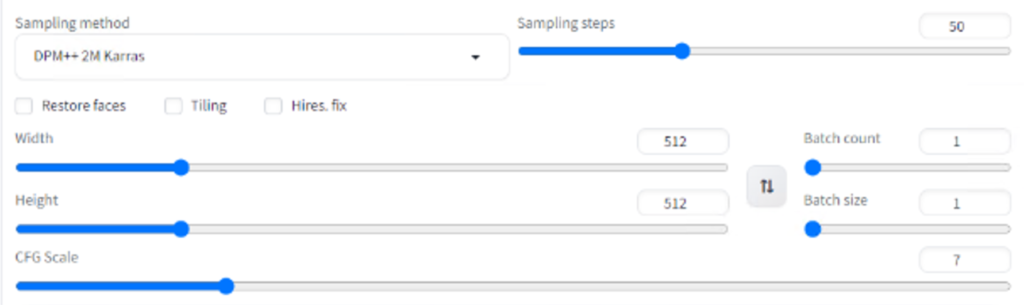
5. Prepare the character image you want to generate in the end product – be sure to use a simple image without too much details.
6. Select ControlNet Unit 0, add your prepared image to the blank column.
7. Select Control Net “qrcode_monster” in the column. Then input the settings as below:
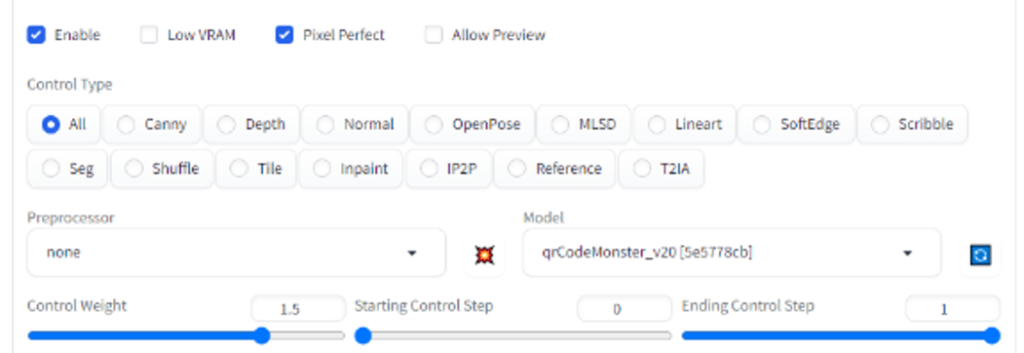
8. If the generated image is not satisfactory, try to adjust the following settings:
a. “Control Weight” from 1~2 (determines how alike the generated/reference image will be)
b. “Ending Control Step” from 0.8 ~ 1. (determines how much generating process will stable diffusion involved in the generation process)
c. “Control Weight” from 1~2 (determines how alike the generated/reference image will be)
d. “Ending Control Step” from 0.8 ~ 1. (determines how much generating process will stable diffusion involved in the generation process)